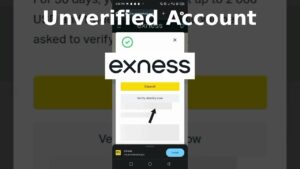When using MetaTrader with Exness, connecting to the correct server is essential for smooth and efficient trading. The server plays a crucial role in ensuring quick trade execution, low latency, and minimal downtime. If the server settings are incorrect, it can lead to issues such as connection failures, slow order execution, or even the inability to place trades. These issues can directly affect your trading performance, especially in fast-moving markets.
Install MetaTrader
Before you can log in to your Exness account and start trading, you must first install the MetaTrader platform on your device. MetaTrader is the primary trading platform used by Exness, offering a wide range of tools for trading, analysis, and automated trading. If you haven’t already installed it, follow these simple steps:
1. Download MetaTrader
- Go to the official Exness website.
- Navigate to the Trading Platforms section and choose MetaTrader 4 or MetaTrader 5 depending on your preference. Both platforms are supported by Exness.
- Click Download to begin the installation process.
2. Select the Correct Version for Your Operating System
- Windows: Choose the version compatible with your Windows operating system (usually 32-bit or 64-bit).
- macOS: If you’re using a Mac, ensure you download the macOS version. Exness provides detailed installation guides for both platforms to help with the setup.
- Mobile: For mobile trading, you can download MetaTrader 4 or 5 directly from the Google Play Store (for Android) or Apple App Store (for iOS).
3. Install MetaTrader
- Once the download is complete, open the MetaTrader setup file and follow the on-screen installation instructions.
- For Windows, simply click Next and then Install. The platform will be installed to your default program directory.
- For macOS, drag the MetaTrader icon to your Applications folder after opening the downloaded file.
4. Launch MetaTrader
- After installation, open the MetaTrader platform from your desktop shortcut (Windows) or Applications folder (macOS).
- You’re now ready to proceed to the login screen and connect to your Exness account.
By completing these steps, you’ll be ready to enter your Exness account details and start trading.
Login to Your Trading Account
Now that MetaTrader is set up, it’s time to log in:
- Open MetaTrader on your computer.
- Click File > Login to Trade Account.
- Enter your account number and password.
- Server details will need to be entered next. This is where the correct server configuration is essential.
Important: The server you use depends on the type of account you have (real or demo) and the region you are trading in.
Find Your Correct Server Information
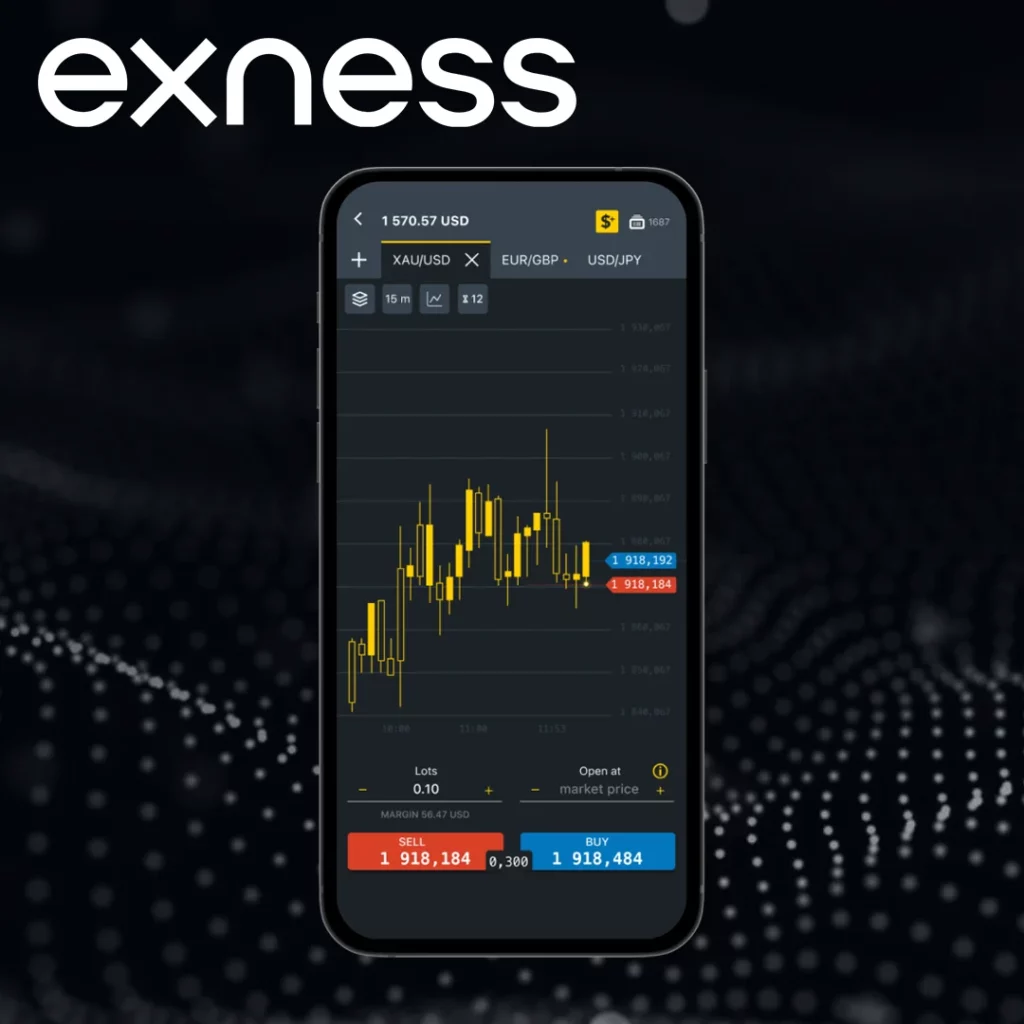
The most important part of the login process is ensuring that you select the correct server linked to your Exness account. Here’s how you can find the server details:
- Log in to your Exness Personal Area on the official Exness website.
- Go to the My Accounts section.
- Find your trading account and click the three-dot icon next to it.
- Select Account Information.
- You will see the server information listed here. This is the server you’ll need to enter into MetaTrader.
Enter the Server Details in MetaTrader
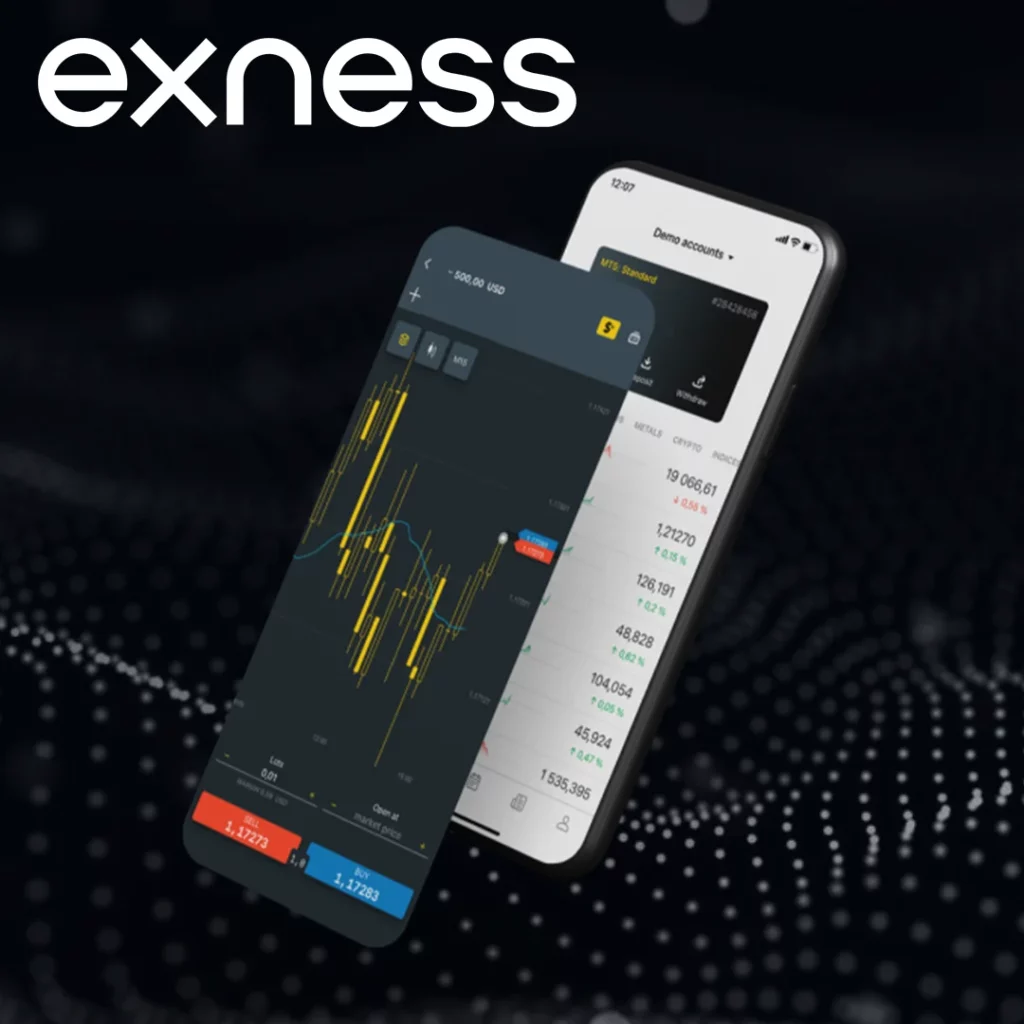
Once you have the server name from your Exness Personal Area, follow these steps to log in:
- In MetaTrader, go to File > Login to Trade Account.
- In the Server field, paste or type the server name you obtained earlier.
- Enter your account number and password.
- Click Login.
After logging in successfully, check the bottom-right corner of your MetaTrader platform. If you are connected, you should see the status “Connected”.
Managing Multiple Accounts with MT4 MultiTerminal
If you’re managing multiple trading accounts, you might want to use MT4 MultiTerminal. This allows you to control up to 128 trading accounts simultaneously, all from a single platform.
How to Use MT4 MultiTerminal
- Download MT4 MultiTerminal from the Exness website.
- Install and open the MT4 MultiTerminal platform.
- To add accounts, go to File > Login to Trade Account and input the server, account number, and password for each account.
- Your accounts will appear in the Account Navigator panel for easy management.
Test the Server Connection
After successfully logging in, it’s important to ensure that your connection to the Exness server is stable and reliable. This helps to avoid issues like delays in order execution or missing data. Here’s how you can quickly test the server connection:
Check the Connection Status
- Look at the bottom-right corner of your MetaTrader platform.
- If you’re successfully connected to the server, it will display “Connected” along with the current server time.
Troubleshooting “No Connection”:
If you see “No Connection”, it indicates that the platform couldn’t establish a stable link to the server. You can troubleshoot the issue by:
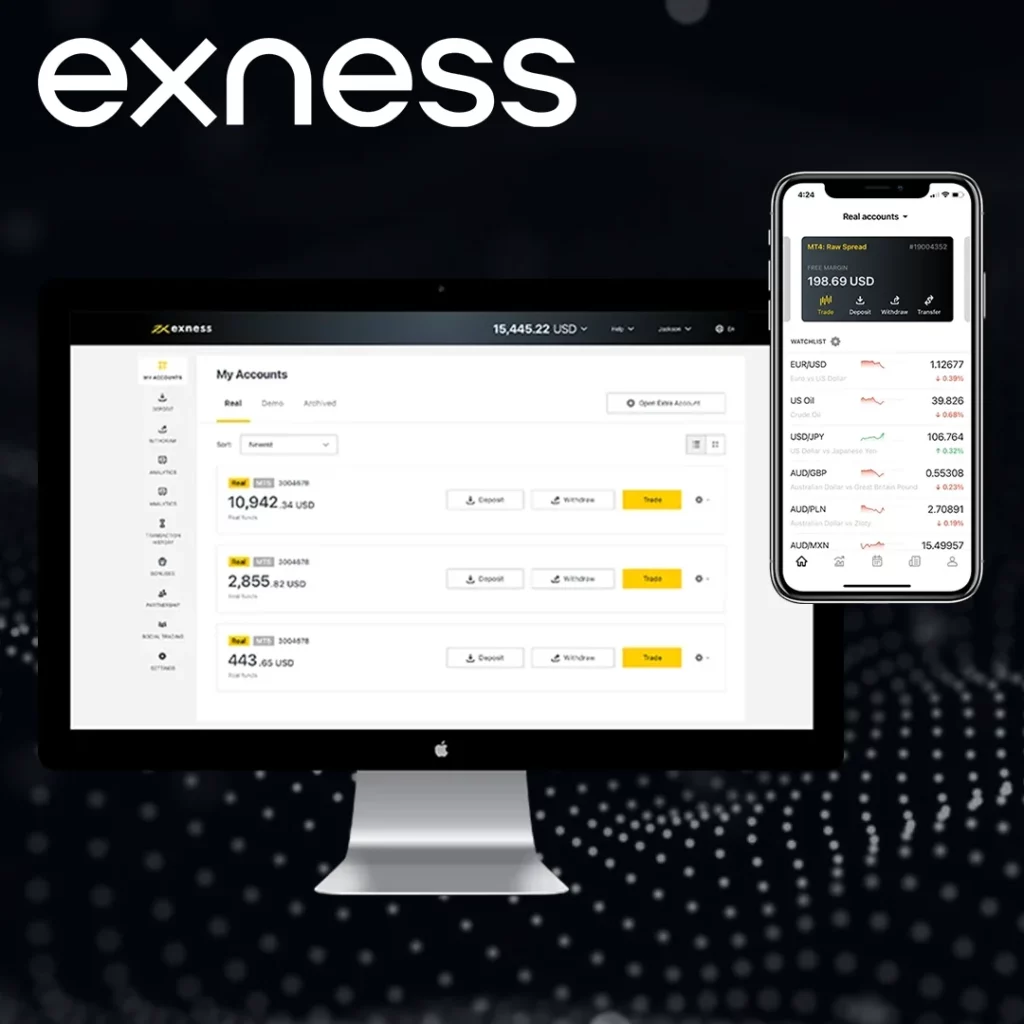
- Re-checking your server details: Double-check your account number, password, and server name in your Exness Personal Area. Ensure that they are entered correctly in MetaTrader.
- Checking your internet connection: Make sure that your internet connection is active and stable. A weak or intermittent connection can prevent MetaTrader from connecting to the server.
- Restarting MetaTrader: Sometimes, simply closing and reopening MetaTrader can fix the issue.
By following these steps, you can ensure that your connection is stable and that you’re ready to trade without interruptions.
Troubleshooting Common Connection Problems
If you encounter connection issues, here are the common causes and solutions:
| Issue | Cause | Solution |
| No Connection | Incorrect server details or login credentials | Verify the server and credentials in the Exness Personal Area. |
| Slow Connection | Poor internet or server overload | Check your internet speed or try connecting again later. |
| Disconnected Frequently | Network issues or high latency | Use a wired internet connection and avoid using VPNs that could affect connection. |
| Unable to Login | Incorrect server or maintenance | Visit Exness support for server status or check if maintenance is ongoing. |
Advanced Configuration for Experienced Traders
For more experienced traders who want to fine-tune their MetaTrader platform, there are additional settings you can adjust:
Reducing Maximum Bars
To reduce the system load and improve the trading speed:
- Go to Tools > Options > Charts.
- Reduce the Max bars in chart and Max bars in history.
Disabling News Feed
- Go to Tools > Options > Server.
- Uncheck Enable News to stop MetaTrader from constantly updating news, which can impact performance.
Optimize Memory Usage
- Go to Tools > Options > System.
- Adjust the Memory Usage to ensure MetaTrader runs smoothly without consuming too much RAM.
Exness Support and Resources

If you continue to experience issues with connecting to the server, Exness provides 24/7 customer support. You can reach them through:
- Live chat on the Exness website.
- Email support: [email protected].
- Phone support available at the local office numbers listed on Exness’s contact page.
Before contacting support, ensure that:
- You have verified the server details.
- Your internet connection is stable.
- You’ve checked Exness for any known issues.
Conclusion
Configuring the correct server on Exness MetaTrader is a straightforward but essential task for every trader. By following the steps above, you can ensure you’re connected to the right server and avoid common login issues. Regular checks on the server status and troubleshooting network issues can also help you stay connected seamlessly.
For those managing multiple accounts, MT4 MultiTerminal provides a powerful way to handle everything in one place. With Exness’s 24/7 support, you can always get assistance when needed.

Trade with a trusted broker Exness today
See for yourself why Exness is the broker of choice for over 800,000 traders and 64,000 partners.
FAQs
How do I install MetaTrader on my device?
To install MetaTrader, download the platform from the Exness website. Choose the correct version for your operating system (Windows, macOS, or mobile), and follow the installation prompts. Once installed, launch the platform to begin the setup process.