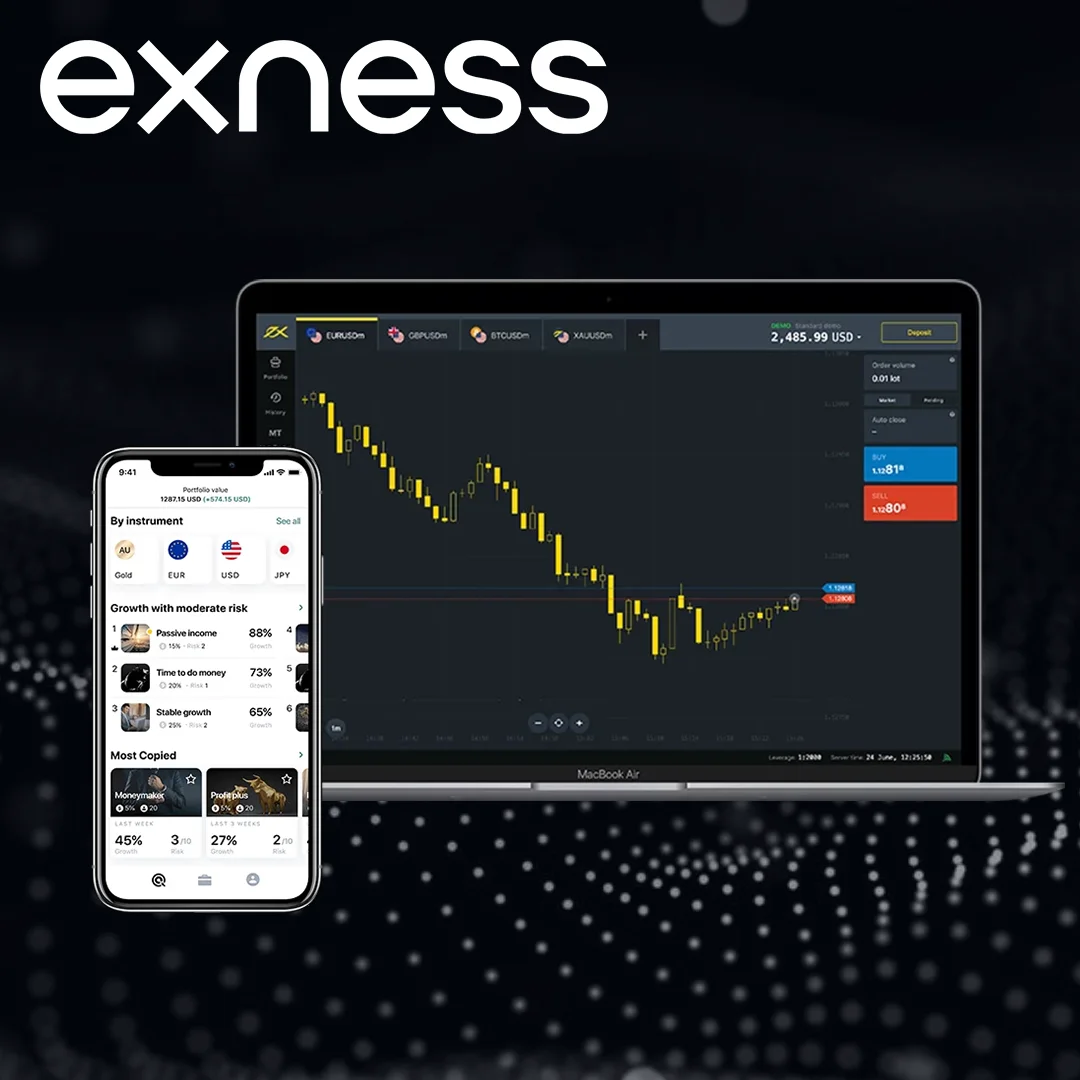System Requirements for MT4 and MT5
Your computer needs to meet certain requirements to run MetaTrader platforms smoothly. For Windows users, you’ll need Windows 7 or a newer version with at least 2GB of RAM and 500MB of free disk space. Mac users should have macOS Mojave or later installed on their computer with similar RAM and storage specifications. A stable internet connection is essential for uninterrupted trading on both operating systems.
How to Download Exness MT4 for Windows and MacOS
MetaTrader 4 remains the most popular choice among forex traders due to its reliability and user-friendly interface. Follow these simple steps to get started:
For Windows:
To install MetaTrader 4 (MT4) on your Windows computer, follow these straightforward steps to get started with trading on the Exness platform. Ensure you have a stable internet connection and an Exness account ready before beginning the process.
- Visit www.exness.com
- Click on the “Platforms” section
- Select “Download MT4 for Windows”
- Run the downloaded installer file
- Follow the setup wizard instructions
- Launch MT4 and log in with your Exness account
After installation, you can customize MT4 with your preferred settings and start trading. If you encounter any issues, Exness provides customer support to assist you. Make sure to verify your account details to ensure a seamless trading experience.
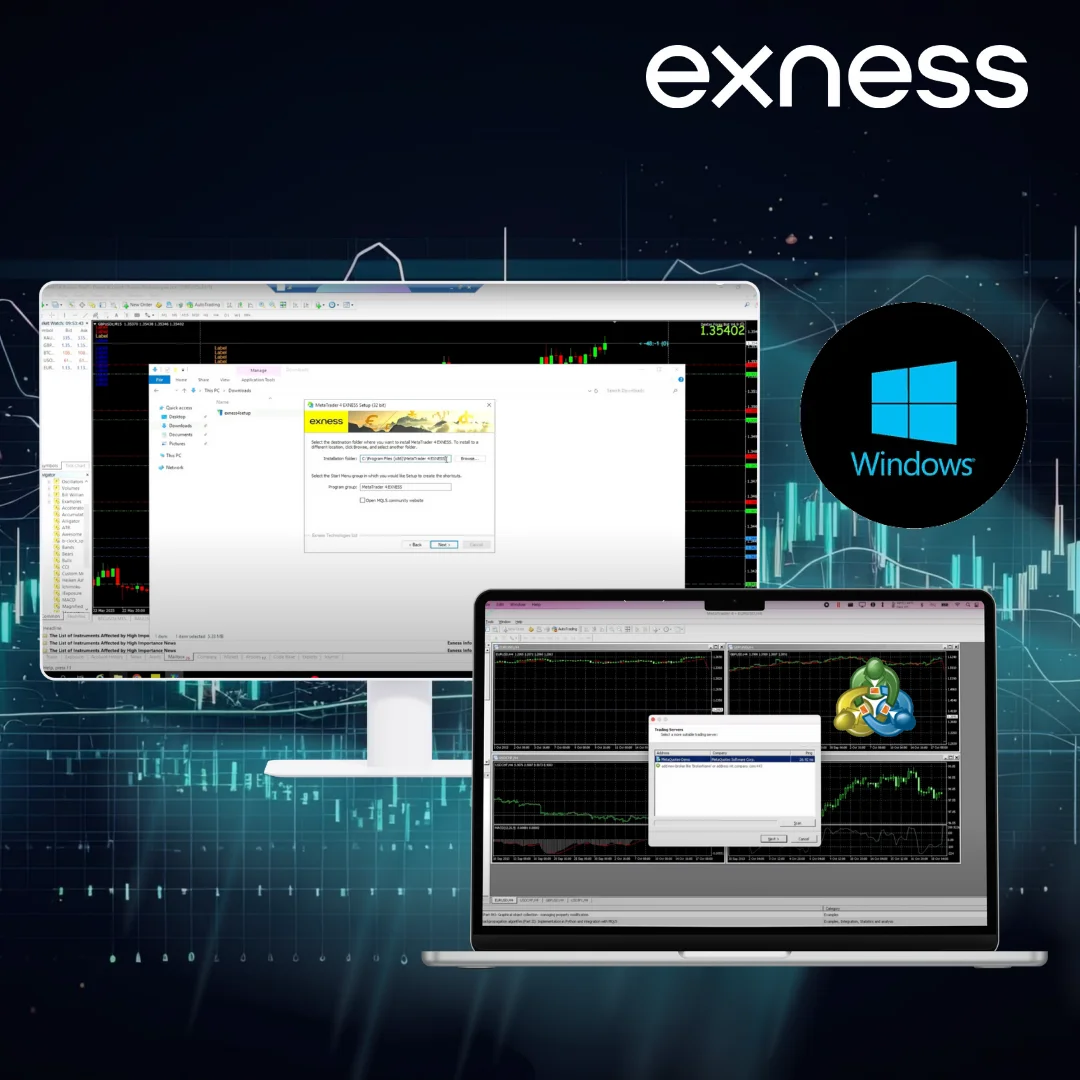
For MacOS:
To set up MetaTrader 4 (MT4) on your MacOS device, follow these simple steps to begin trading with Exness. Ensure you have an active Exness account and sufficient disk space before starting the installation process.
- Go to www.exness.com
- Navigate to the “Platforms” section
- Click “Download MT4 for MacOS”
- Open the downloaded .dmg file
- Drag the MT4 icon to your Applications folder
- Open MT4 from Applications and log in
Once installed, you can configure MT4 to suit your trading preferences and start exploring the platform. If you face any challenges, Exness offers dedicated support to guide you. Always ensure your account credentials are ready for a smooth login experience.
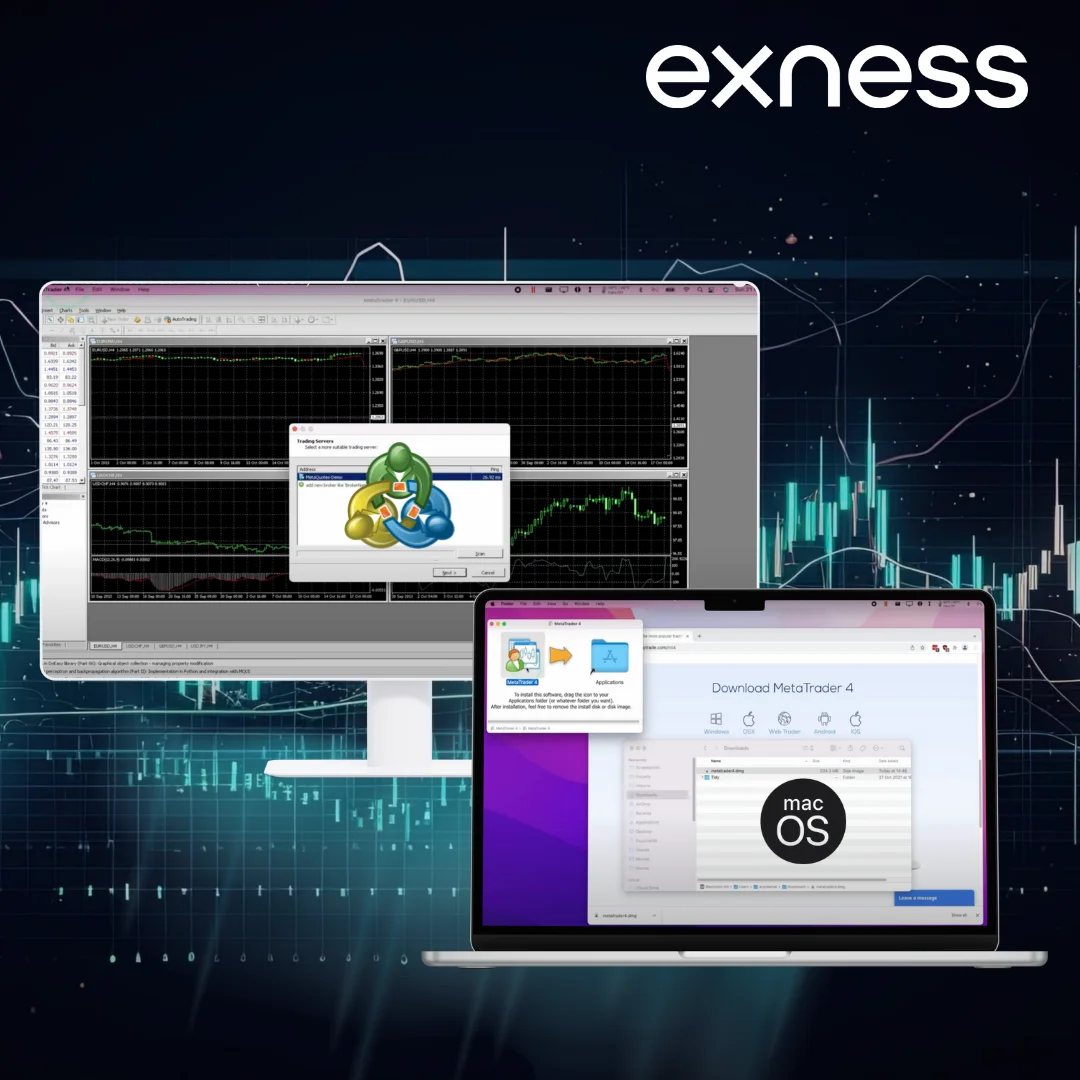
How to Download Exness MT5 for Windows and MacOS
MetaTrader 5 offers enhanced features and expanded market access compared to its predecessor. Here’s how to download and install it:
For Windows:
To install MetaTrader 5 (MT5) on your Windows computer, follow these straightforward steps to get started with trading on the Exness platform. Ensure you have a stable internet connection and an Exness account ready before beginning the process.
- Visit www.exness.com
- Click on the “Platforms” section
- Select “Download MT5 for Windows”
- Run the downloaded installer file
- Follow the setup wizard instructions
- Launch MT5 and log in with your Exness account
After installation, you can customize MT5 with your preferred settings and start trading. If you encounter any issues, Exness provides customer support to assist you. Make sure to verify your account details to ensure a seamless trading experience.
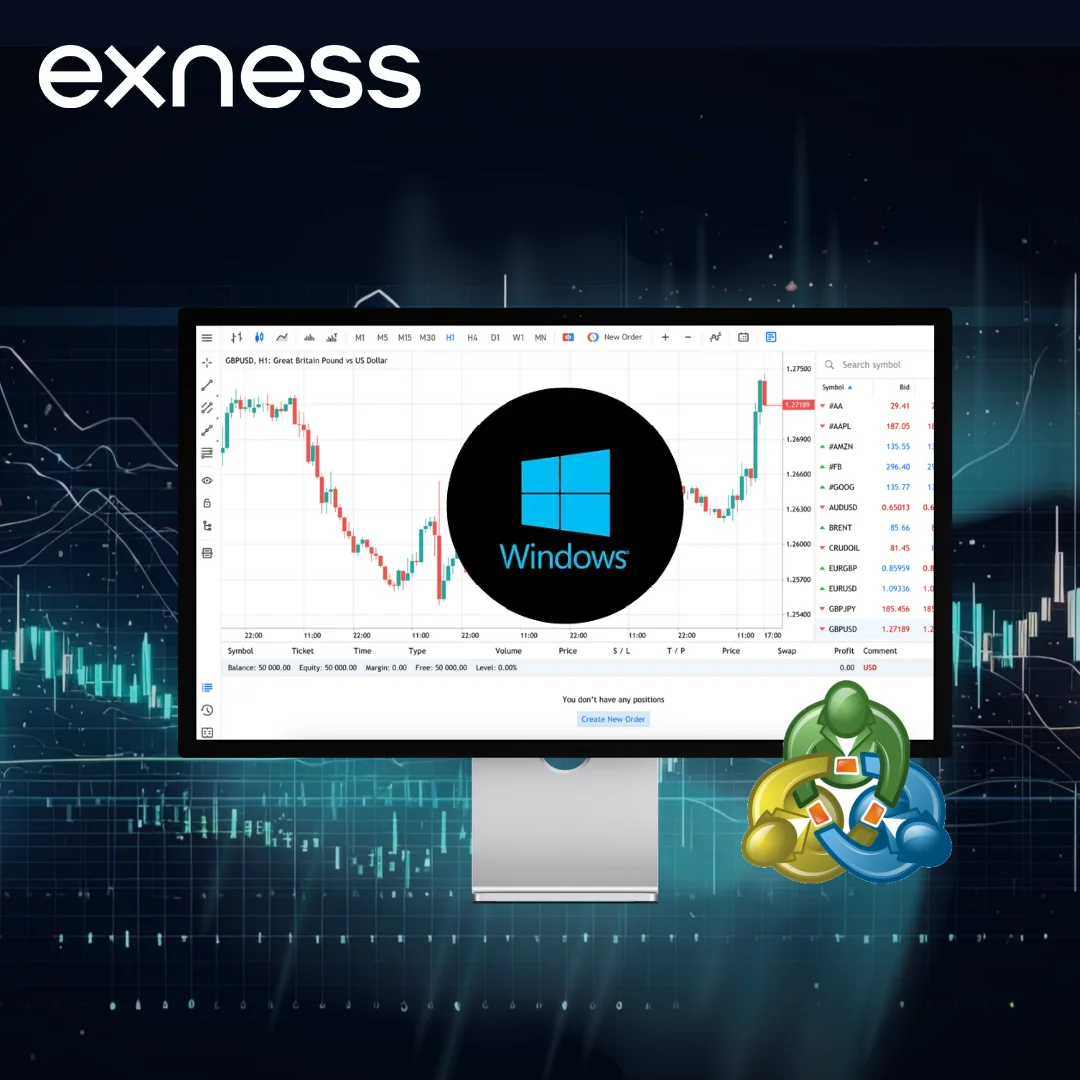
For MacOS:
To set up MetaTrader 5 (MT5) on your MacOS device, follow these simple steps to begin trading with Exness. Ensure you have an active Exness account and sufficient disk space before starting the installation process.
- Go to www.exness.com
- Navigate to the “Platforms” section
- Click “Download MT5 for MacOS”
- Open the downloaded .dmg file
- Drag the MT5 icon to your Applications folder
- Open MT5 from Applications and log in
Once installed, you can configure MT5 to suit your trading preferences and start exploring the platform. If you face any challenges, Exness offers dedicated support to guide you. Always ensure your account credentials are ready for a smooth login experience.
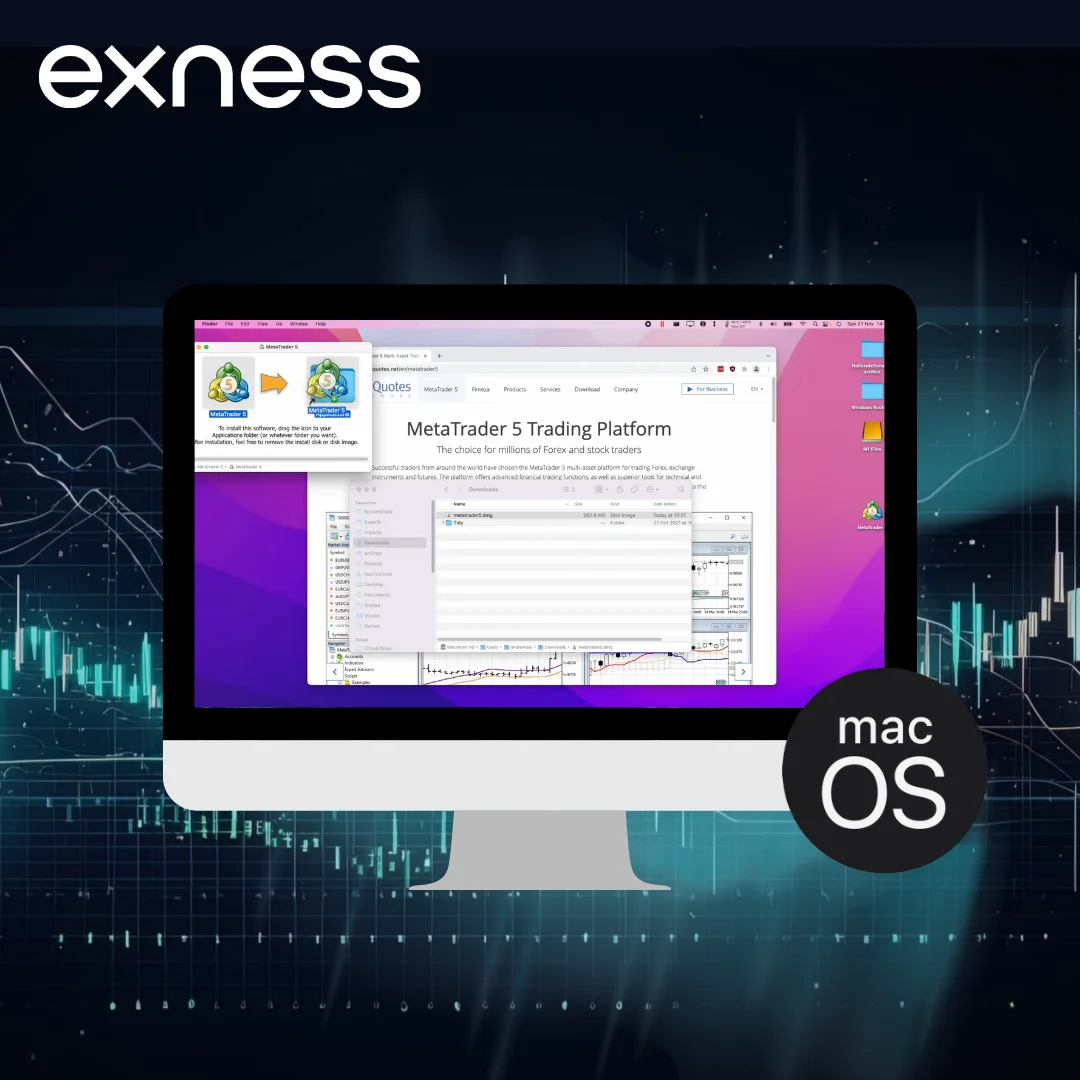
Exness Web Terminal
The Exness Web Terminal offers a convenient alternative for traders who prefer not to download software. You can access this platform directly through your web browser, making it perfect for trading on any device. The Web Terminal doesn’t require installation and automatically updates itself, ensuring you always have access to the latest features and security improvements.
Key Features of the Exness Desktop Platform
MetaTrader 4 excels in forex trading with its straightforward interface and powerful automation capabilities. The platform supports Expert Advisors for automated trading and offers essential technical analysis tools that traders rely on daily.
MetaTrader 5 builds upon MT4’s foundation by adding more advanced features. You’ll find additional timeframes for analysis, enhanced charting tools, and a comprehensive economic calendar. The platform also provides deeper market analysis capabilities and supports more diverse asset types.
The Web Terminal brings simplicity and convenience to your trading experience. You can access your trading account instantly from any browser, view real-time quotes, and perform basic technical analysis. The platform adapts perfectly to both desktop and mobile screens, ensuring a consistent trading experience across all devices.
Exness Platform Updates and Maintenance
Your trading platforms will perform better with regular maintenance. The MetaTrader platforms offer automatic updates to ensure you always have the latest features and security patches. The Web Terminal updates automatically in your browser, requiring no action on your part. We recommend keeping your operating system updated to ensure optimal platform performance.
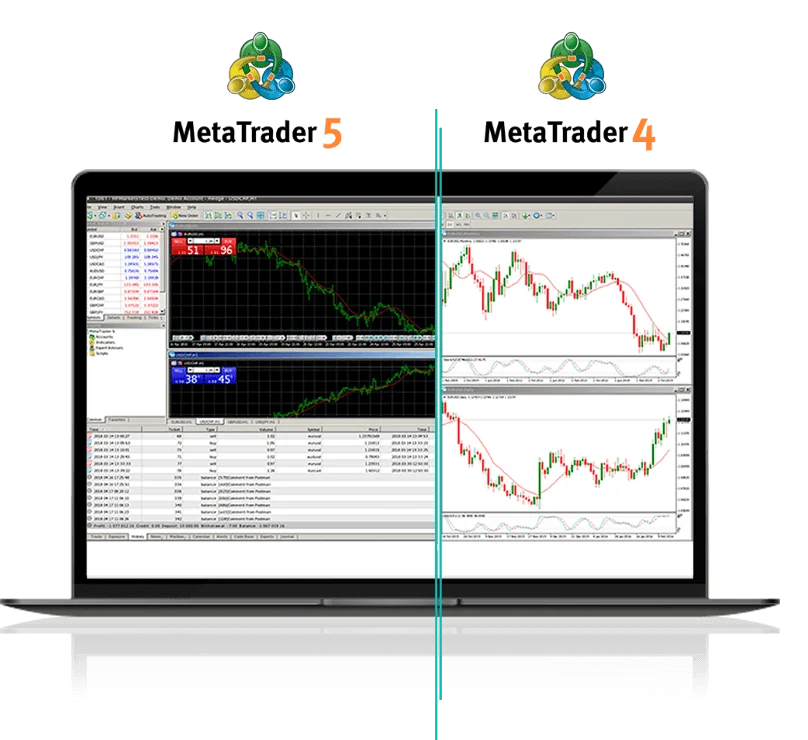
FAQ
Can I use multiple platforms simultaneously?
Yes, you can use MT4, MT5, and Web Terminal simultaneously with the same Exness account.